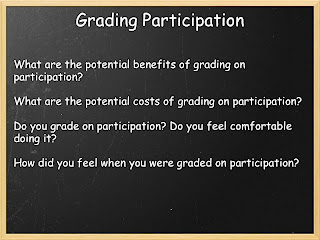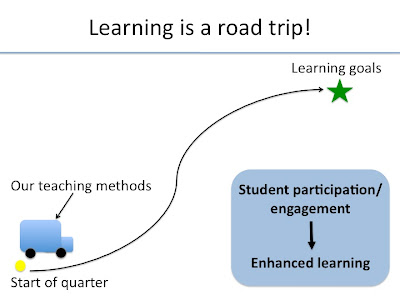
Next we presented an analogy to introduce the workshop. You can think of your learning goals as a destination you are trying to reach with your students and the learning process it takes to get there as a road trip! Extending this analogy, the teaching methods you use are the vehicle that can get your students to that destination.
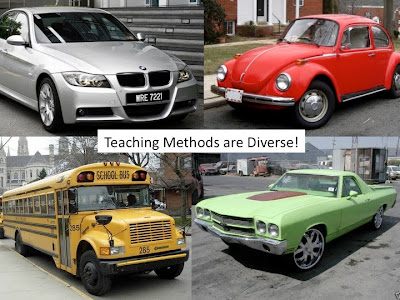 We all have our own style of teaching, hence the vehicles we use are diverse! Nonetheless, in order to teach effectively, we need to make sure students are on board and engaged!
We all have our own style of teaching, hence the vehicles we use are diverse! Nonetheless, in order to teach effectively, we need to make sure students are on board and engaged!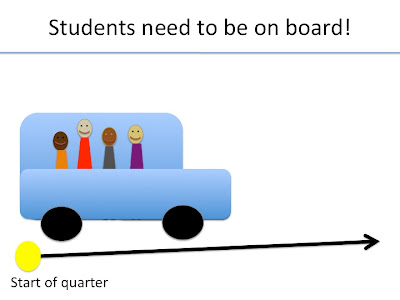
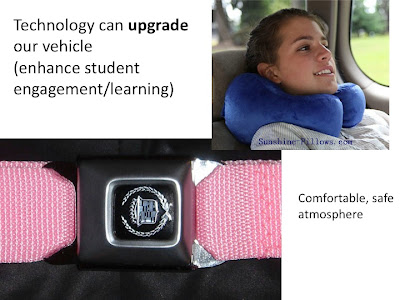 Technology is one way we can upgrade our vehicle and enhance student participation. If technology is used correctly, it can enhance student engagement both inside and outside of the classroom. However, if technology is used for the sake of trying something new and flashy, it can even detract from student learning. In this workshop we wanted participants to weigh the pros and cons of each technological tool and evaluate whether any could help them achieve their personal learning goals.
Technology is one way we can upgrade our vehicle and enhance student participation. If technology is used correctly, it can enhance student engagement both inside and outside of the classroom. However, if technology is used for the sake of trying something new and flashy, it can even detract from student learning. In this workshop we wanted participants to weigh the pros and cons of each technological tool and evaluate whether any could help them achieve their personal learning goals.
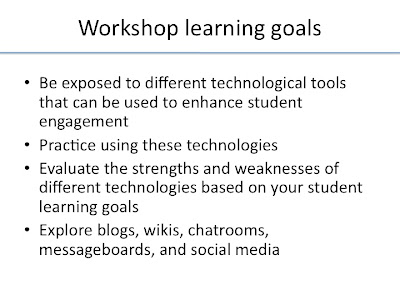 Social Media (Facebook and Twitter)
Social Media (Facebook and Twitter)- allows students to engage with course material outside of classroom
- provides an alternate forum for discussion (good for quiet students?)
- allows students to collaborate/ build on one another's ideas
- your posts show up on their RSS feed: interject course content in their everyday lives
- can be used as a space for students to reflect on their learning
- Make students follow or subscribe to the blog
- Downside: many students may not already use RSS feeds so your posts may not be on their radar as much as you would with facebook, for example
- Make commenting a part of students' participation grade.
§ Certain number of comments required
§ Students choose their best comments at the end of quarter and turn them in
§ Students required to post different types of comments: questions, responses to other students, etc.
- Set clear expectations at the beginning of the class for what kinds of comments you want!
- Decide ahead of time what your goals are and what type of content you want to include
- Make posts minimal: Just list discussion prompts or links to resources, etc.
How to set up smartsite with a chat room, forums, and wiki (in brief):
- First, you need to have permission to modify the class smartsite site. This means being labelled as an instructor, or maintainer. (see this document for info about setting permissions https://smartsite.ucdavis.edu/smartsite/ucd-gateway/Self_Paced_Learning/Quick_Start_Guides/PermissionsQuickStart.pdf)
- Navigate to your course site and click on “Site Info” in the sidebar.
- At the top of the screen, click the “Edit Tools” link.
- Check the boxes for what tools you want on your site. For our purposes, you’d want to check “Chat Room” “Forums” and “Wiki.” Click the Continue button at the bottom, and you should see your new tools appear in the sidebar on the left.
For chat: You are basically set. If you click on “Chat Room” in the sidebar it will take you to the room, and allow you to post a message, as well as view older messages.
For Forums: You have to create a forum for topics to go into
- Click “New Forum” It will ask you to fill in a title, and you can fill in a short description.
- Check out the Permissions and make sure each type of user (Instructor, TA, student) has access to the things you want. You may want to make sure that TAs and students can create new topics, for example.
- Hit “Save Draft” or “Save and Create Topic.”
- You can create new Topics at any time using the new topic button. A Topic is the highest level of organization ( the hierarchy goes Topics -->Threads-->Messages). You might decide to create multiple Topics.
- Threads are started within Topics, and need titles and a starting message.
- Other users can add messages to any open Thread, and depending on your settings, they can start new Threads themselves (or even Topics).
For Wikis: You are ready to start using your smartsite wiki. The help guide on smartsite is quite good and will provide you with step-by-step instructions, which is beyond the scope of this quick guide:
More Resources:
Information and Education Technology main website: http://iet.ucdavis.edu/
Smartsite Support: smartsite-help@ucdavis.edu
The “Message of the Day” typically tells you when the weekly drop-in Clinics occur, as well as schedules of specialized workshops on the various tools that will be occurring. You can also (as of 2.15.11) find a schedule at: https://smartsite.ucdavis.edu:8443/access/content/group/a023338b-0e80-475f-80e3-9d4bdca6187f/CurrentSchedule.html
Wikis:
What can you do with a smartsite wiki?
List of 50 ways to use wikis: http://www.smartteaching.org/blog/2008/08/50-ways-to-use-wikis-for-a-more-collaborative-and-interactive-classroom/
General strategies for using wikis: http://www.suite101.com/content/5-strategies-for-using-wikis-in-the-classroom-a124331
Professors present how they’ve used wikis in their classes (video): http://ccnmtl.columbia.edu/nme2006/panel_3_new_technologies_serving_educational_goals.html
“Ten best practices for using wikis in education” http://itcboisestate.wordpress.com/2008/05/21/10-best-practices-for-using-wikis-in-education/
Forums/Messageboards:
What can you do with smartsite forums?
Chat:
What can you do with smartsite chat?